Feb 03, 2025
Driving With the Deluxe Microsoft 365 Copilot
Philip Wiest, Guest Blogger
The rebranding of Microsoft’s suite of office apps over the past several years has been a little confusing for users. The word “Office” has been phased out. Artificial intelligence (AI) has been integrated across the Microsoft 365 product line.
Whether you’re accustomed to calling it Microsoft Office, Office 365 or Microsoft 365 Office, names and logos have changed once again.
The Microsoft 365 (Office) app is now the Microsoft 365 Copilot app
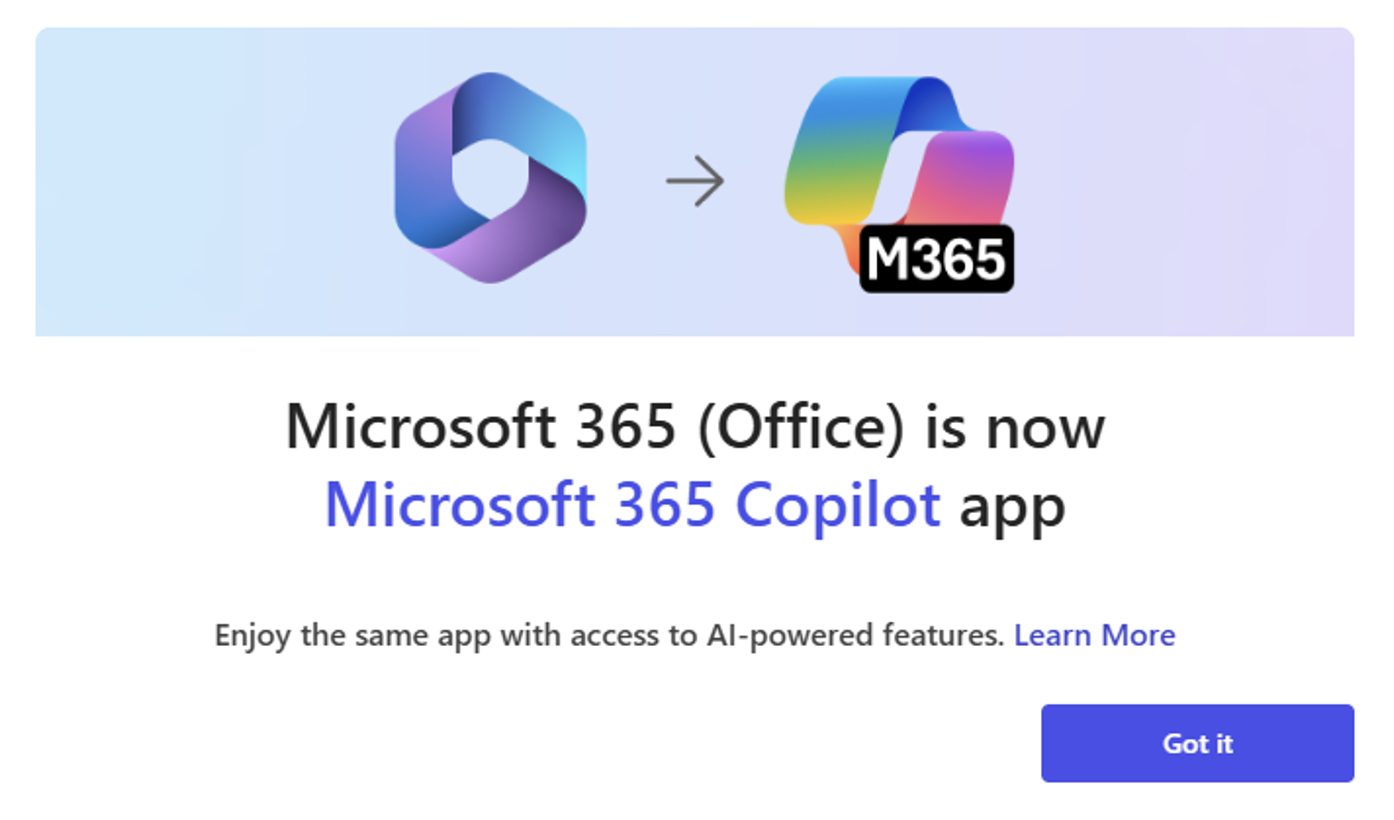
It’s been quite a journey. Here’s a look at the rebranding timeline.
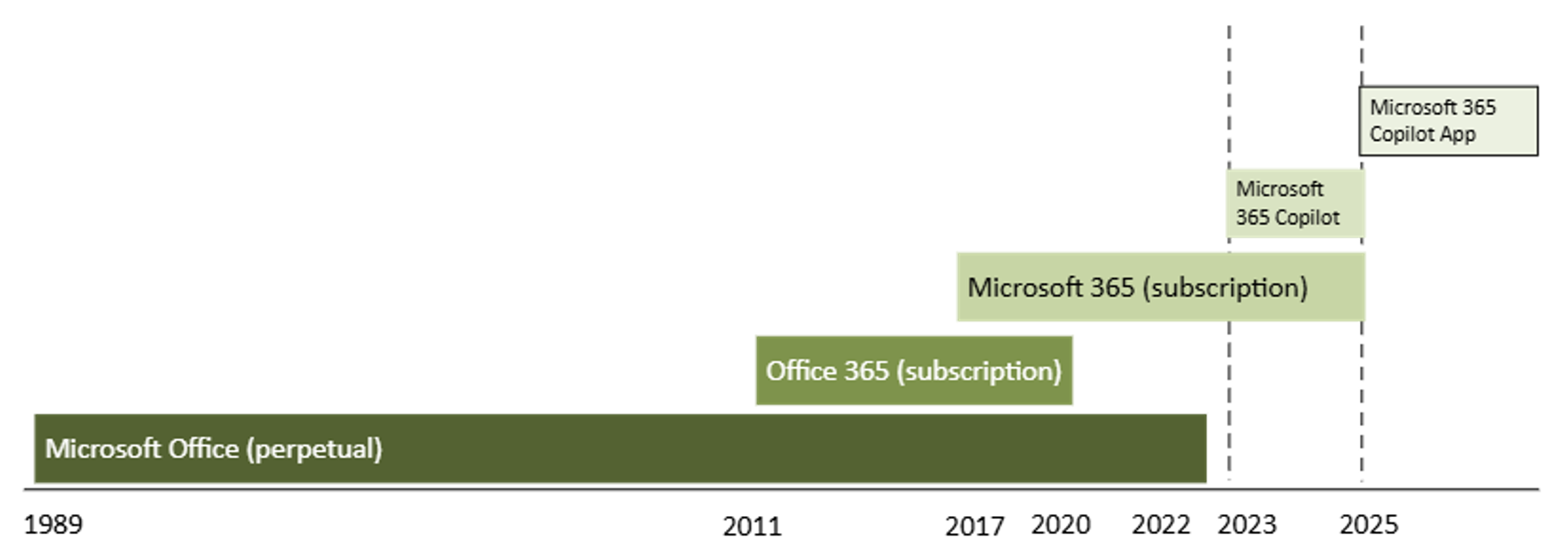
Whichever previous version you’re accustomed to using, the complete version of Microsoft 365 is now Microsoft 365 Copilot.
Think of a Microsoft 365 subscription as buying a reliable, well-equipped car that comes with all the basics you need — solid performance, comfort and functionality (Excel, Word, PowerPoint).
However, when you add Microsoft 365 Copilot, it's like opting for a "deluxe package" or "technology upgrade" for the car. This package doesn't replace the car itself; instead, it enhances the experience by adding advanced features like:
- A high-tech navigation system (AI-driven insights in Excel)
- Adaptive cruise control (AI-powered drafting and summarizing in Word)
- Parking assistance (smart slide generation in PowerPoint)
Just like the deluxe package makes driving easier, safer and more enjoyable, Microsoft 365 Copilot enhances your productivity by automating complex tasks, offering suggestions and acting as an AI-powered partner.
Excel with the Microsoft 365 Copilot upgrade
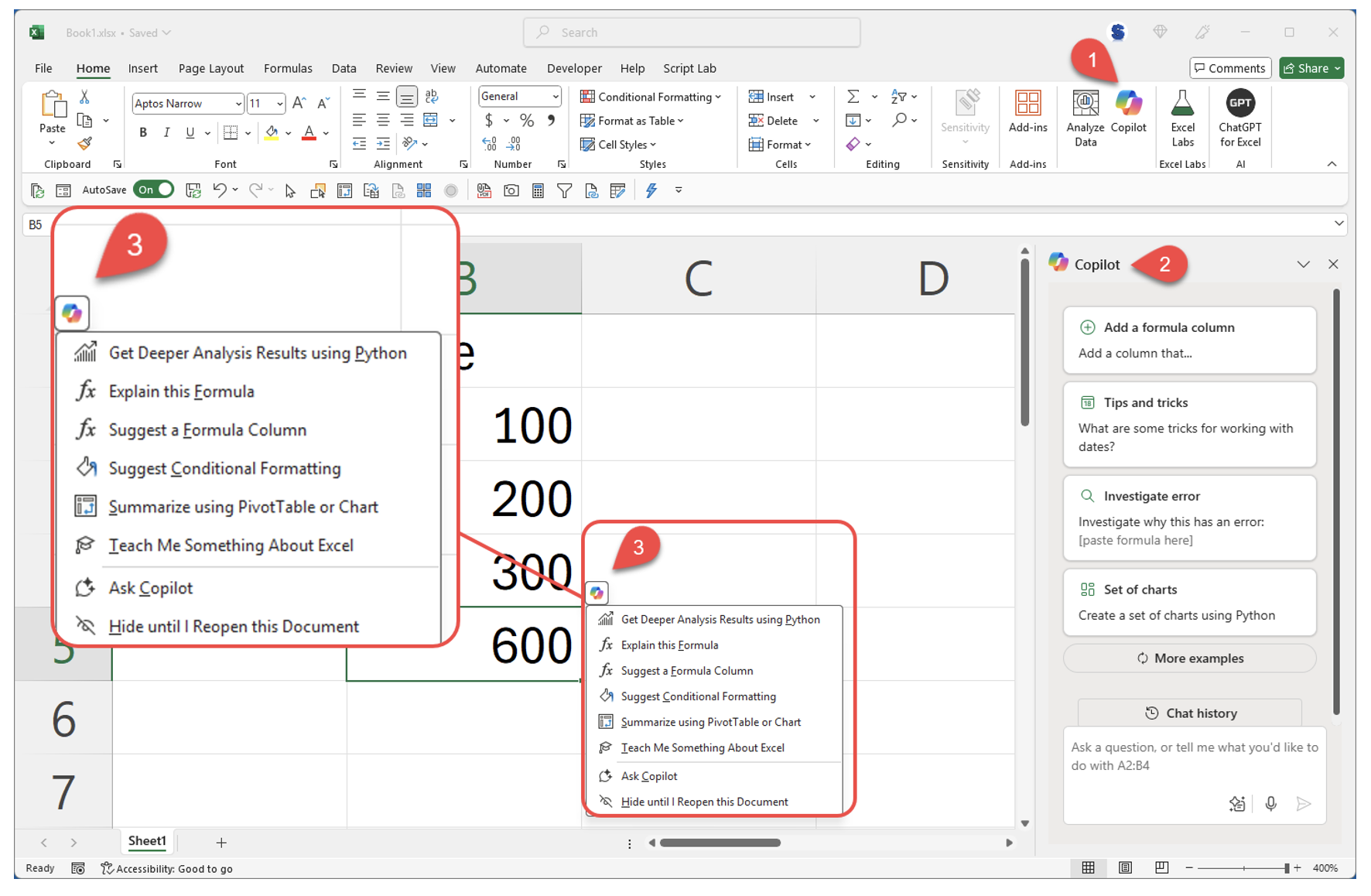
- The Copilot button
- The Copilot task pane to help you:
- Add a formula column
- Discover tips and tricks
- Create a set of charts using Python
- The Copilot contextual drop-down menu to help you:
- Suggest Conditional Formatting
- Summarize using PivotTable or Chart
- “Teach Me Something About Excel”
Launching the standalone Microsoft 365 Copilot app
You can launch the standalone Microsoft 365 Copilot app from the task bar in Windows. (If you don’t have the app, you can download it from apps.microsoft.com).
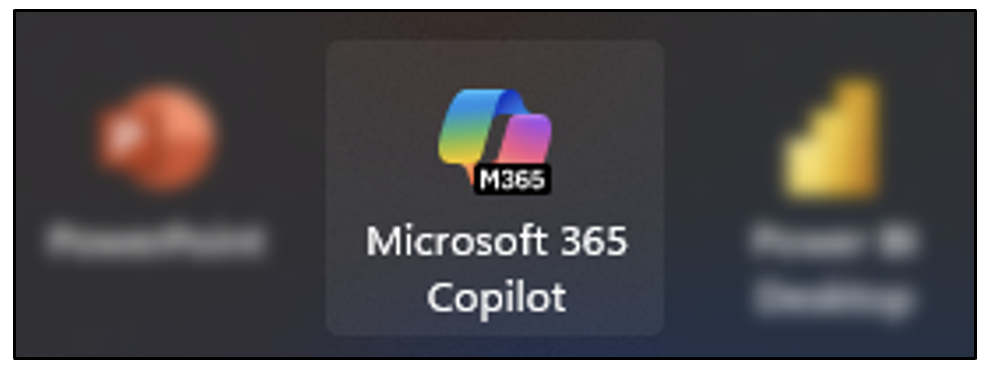
When you open the Microsoft 365 Copilot standalone app, you have access to your business account content: OneDrive (including content others have shared with you), Teams chat, Outlook email (when you hold a Microsoft 365 license) and a Microsoft 365 Copilot license.
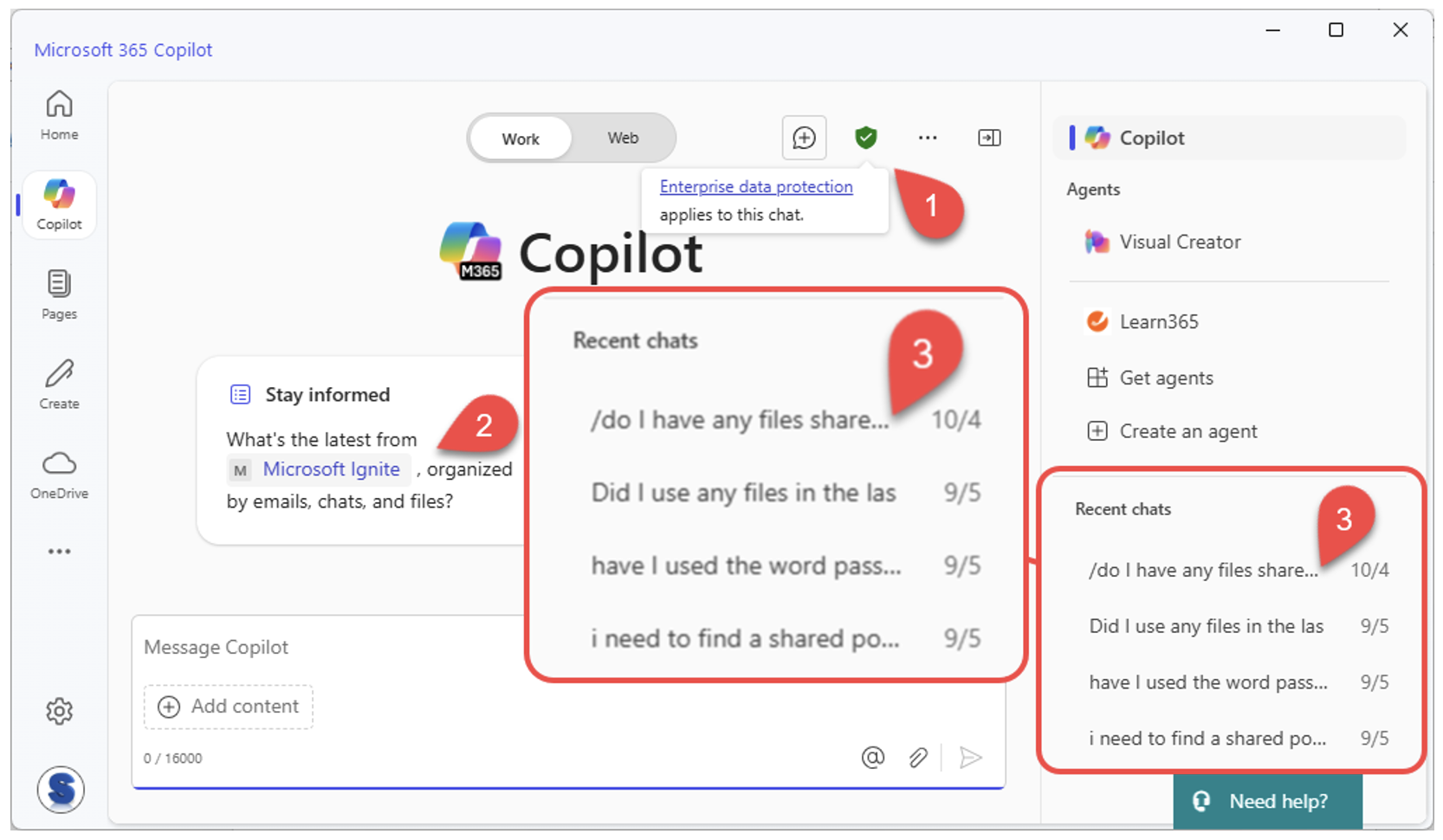
The easiest way to keep up to date and get your questions answered is by attending live training. For more tips and in-depth guidance, register for an upcoming virtual workshop:
Excel Power Tools: Power Query and Power Pivot
Accelerated Power BI for Beginners
Excel PivotTables: From Data Prep to Power Analysis
Accelerated Microsoft Excel Certificate Program
Why your Copilot app might look different
While you can download the Microsoft 365 Chat app, you can also run it from https://m365.cloud.microsoft.com. Without a Microsoft 365 Copilot license, there are fewer features, and you won’t have the Microsoft 365 Copilot “personal assistant” features in the Microsoft Office programs.
This is what you’ll get without the license:
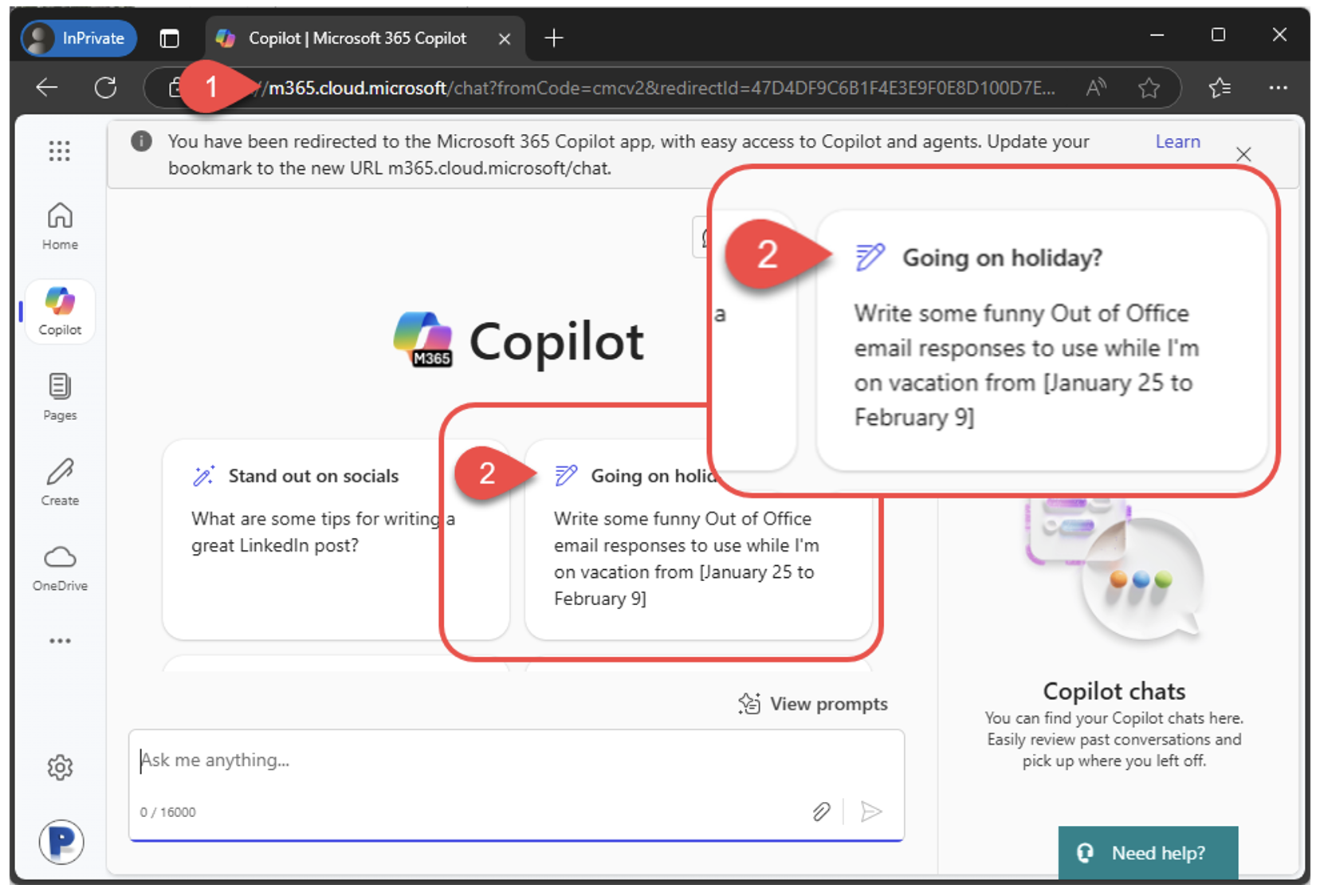
- The Microsoft 365 app URL
- Suggested prompts
You will not have access to your Microsoft Graph data.
Microsoft Graph is like a bridge to Microsoft services, connecting you to emails, files, calendars, Teams chats, shared files and more. A Microsoft Copilot license provides the passport to cross that bridge.
When did this happen?
In January 2025 (via Message Center Notification MC958903 on December 16, 2024), Microsoft announced the change.
| Updates | Last Month | Now |
|---|---|---|
| Product Name | Microsoft Copilot (for users with Entra account (Active Directory) | |
| Product URL | Microsoft.com/copilot | m365copilot.com |
| App Name | Microsoft 365 | Microsoft 365 Copilot |
The features of Microsoft 365 have changed and continue to evolve. When you subscribe, you’re getting the “base model.”
Stay tuned for additional Copilot development to maximize your productivity. With a Copilot upgrade, you get an added AI assistant in the Microsoft 365 apps like Word, Excel, PowerPoint, Outlook and Teams.
For continuing information, you can always check Overview of Microsoft 365 Copilot Chat at https://learn.microsoft.com/en-us/copilot/overview.
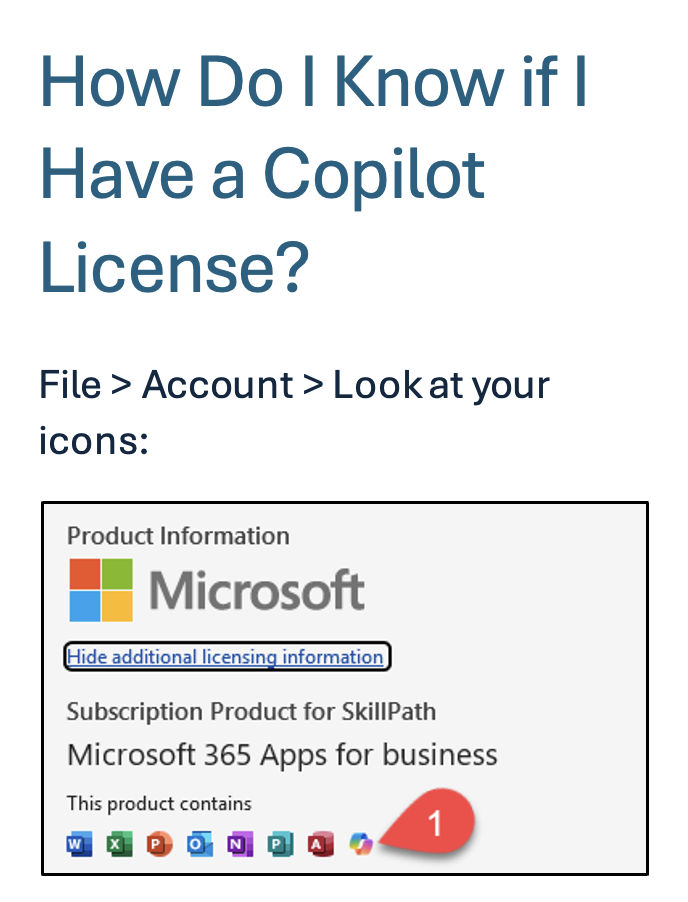
Philip Wiest
Guest Blogger
Philip Wiest is an expert software trainer, computer analyst and database consultant who knows both the intricacies of computer systems and the ways today’s professionals need to use these essential business tools. Using his experience in Microsoft Excel and Microsoft Office, as well as Windows and the Internet, Phil uses a special mix of tactful guidance and distilled observation so his audiences learn and retain the critical keystrokes, application combinations and creative processes that save time and simplify computer use.
Latest Articles
Article Topics
